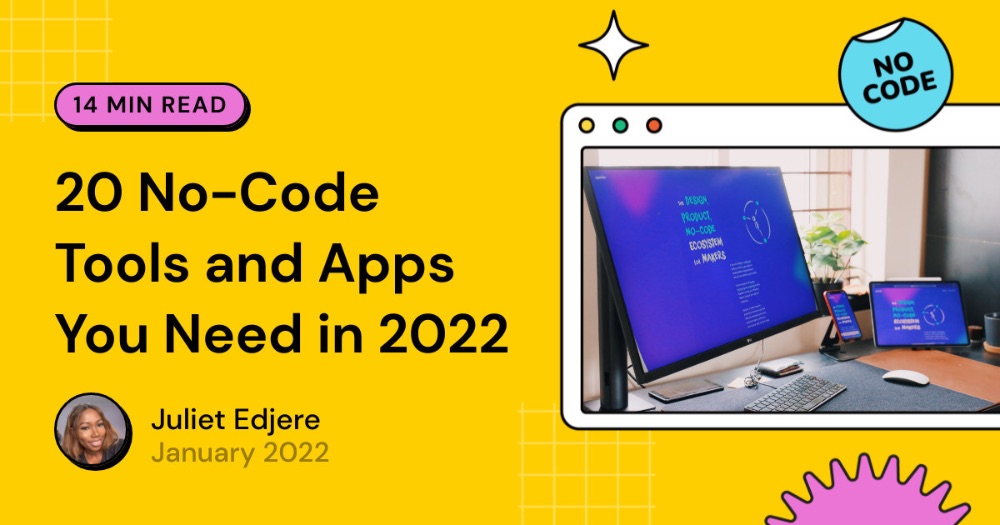7 Notion Tips I've found useful
We all love Notion! As a no-code evangelist, Notion is at the top of my list as my everything database. I moved from my Apple notes to Notions but still treated it like my notes. I had no idea how inclusive Notion was but now it’s my go-to base.
In this article, I’ll cover the top tips that have helped me get the best out of Notion and why I still stick with it.
-
Set page styling - page width, typography and text size
Have you ever wondered how to adjust the styling of your Notion page to match your writing mood?
By clicking the three dots for the page and selecting "Full Width", the page formats to the full width of the page. Go to ••• at the top right of your Notion window and toggling on Full width. This will shrink the margins on the page and widen your content area
To adjust text, click ••• at the upper right of your page and pick from three different typography styles -Default, Serif, or Mono. This will change all the text on your page accordingly depending on what you like.
To adjust text size to fit more on a page, simply go to the same menu and turn on the Small text toggle. This will shrink the text on your page.
Note that text size and page width can only be changed on desktop and web, not mobile.
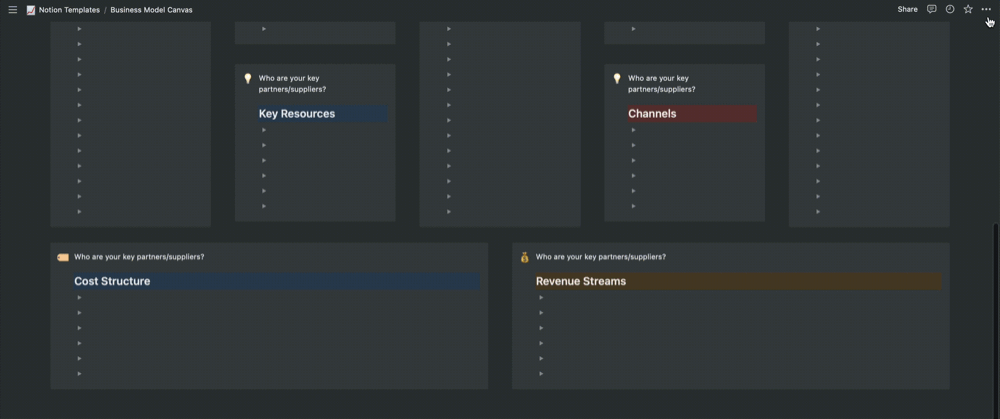
-
Centre-aligned or Right-aligned text
Although Notion doesn't have any traditional alignment options at the moment, unfortunately. However, you can still justify text to be centre-aligned or right-aligned.
Here’s how to make this happen - add whitespace character spaces! There are two ways you can do this. Both ways will require you to eyeball the centre of the page to properly align your item.
The first one’s pretty simple. All we have to do is drag and drop an empty line into the column next to your text to align it to the right, centre or left.
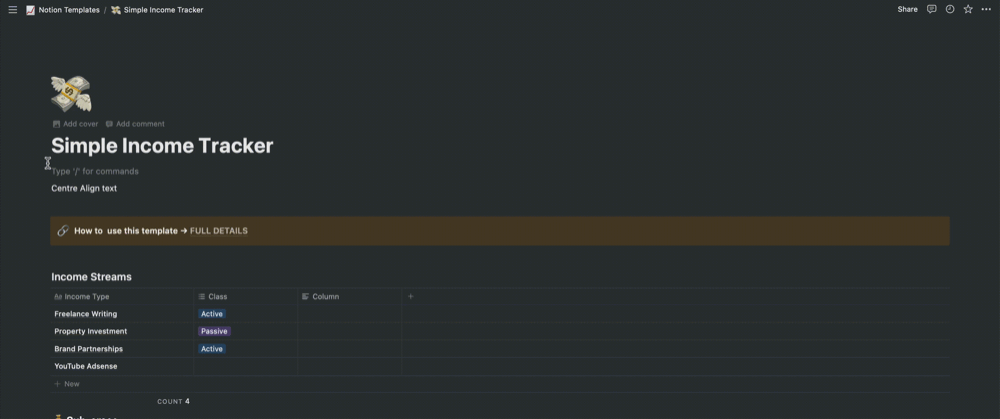
For the second hack, you can align an item to the centre of the cell in a table:
- On your Macbook keyboard, hold down
opt+space - On your Windows laptop, hold down
alt+ 255
-
Add a new line in a table
You can add a new line in a cell with shift + enter. `Shift` + `enter`
-
Insert an emoji in-line anywhere in your text
To include emojis in-line on a Notion page, type : followed by the name of the emoji you want to use. For example, try :fire for 🔥, :bag for 👜 or :clappingfor 👏
You can also use your system emoji picker to insert a character anywhere else on your computer, including your Notion page:
- On your Mac:
ctrl+cmd+space - On your Windows 10:
windows key+.orwindows key+;
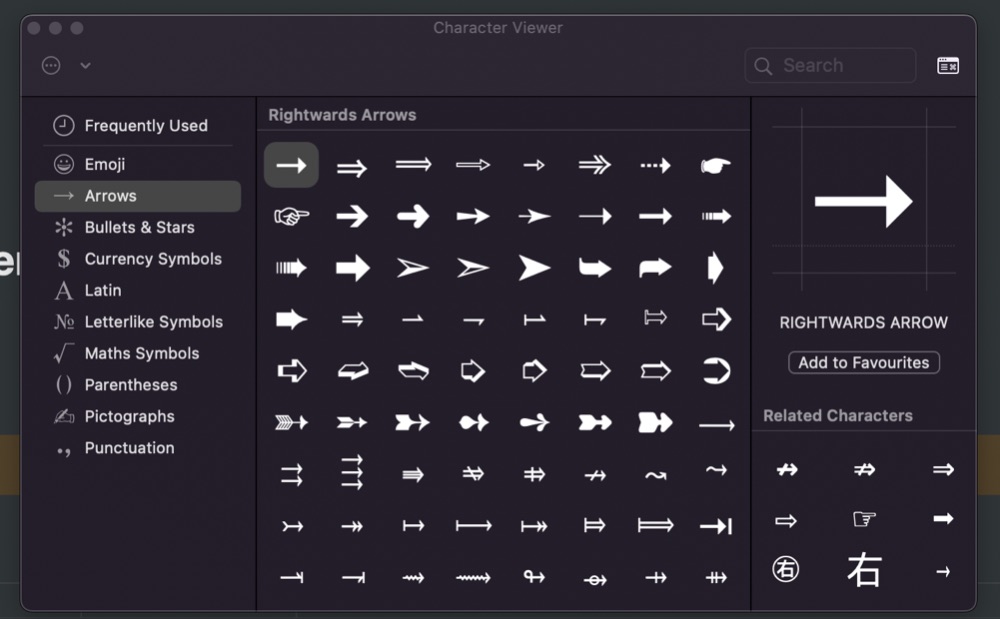
-
Create flowcharts and diagrams inside code blocks
To create flowcharts and diagrams inside code blocks, you need to set the code language to Mermaid. Notion allows diagrams and charts to be created through mermaid and its applications.
Mermaid lets you create diagrams and visualizations using text and code. It is a Javascript based diagramming and charting tool that renders Markdown-inspired text definitions to create and modify diagrams dynamically.
Create a code block and add your code to the page:
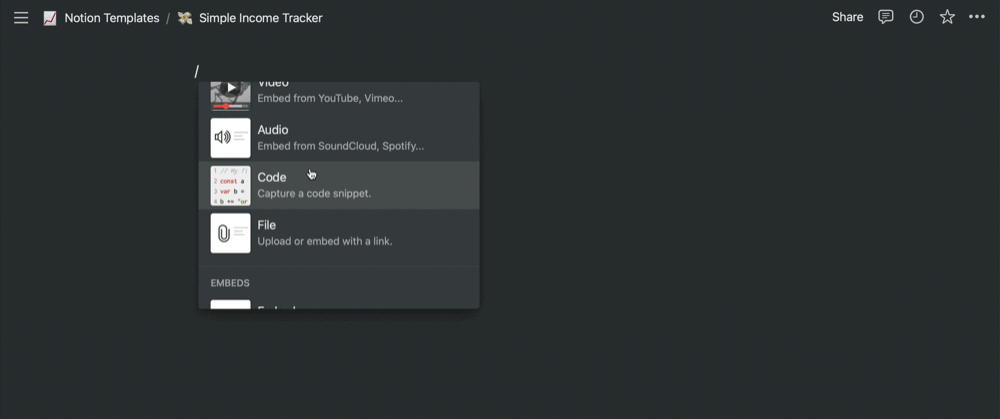
If you wish to learn about mermaid's syntax, Read the Diagram Syntax section. This page contains a collection of examples: https://mermaid-js.github.io/mermaid/#/examples
-
Create an inline equation
Create an inline equation to your table, type: $$ and Paste this any of the following codes:
- \color{grey}^\textsf{per day}
- \fcolorbox{palegreen}{palegreen}{★★★★}
- \large\textsf{Barbados}
- \fcolorbox{lightgreen}{lightgreen}{A}
- \color{grey}^\textsf{per week}
- \large\textsf{Database}
Close the inline equation at the end (type: $$)
-
Use callouts to highlight ‘any’ element
Drag elements into callouts - in this example, there’s an inline table in the callout
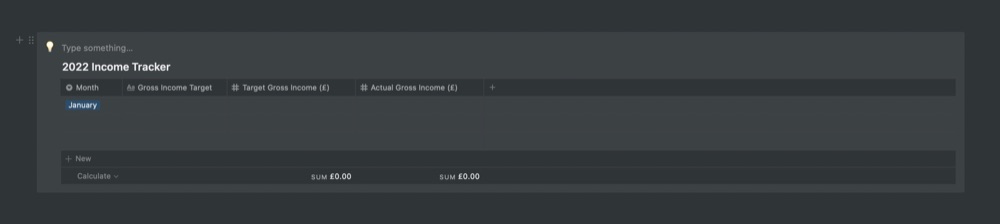
These hacks are helpful if you like to speed up your workflow or modify the way your Notion page looks.
ABOUT ME
I'm Juliet Edjere, a no-code professional focused on automation, product development, and building scalable solutions with no coding knowledge.
Learn from practical examples and explore the possibilities of no-code, AI and automation. We'll navigate the tools, platforms, and strategies, one article at a time!
Visit my website → built with Carrd