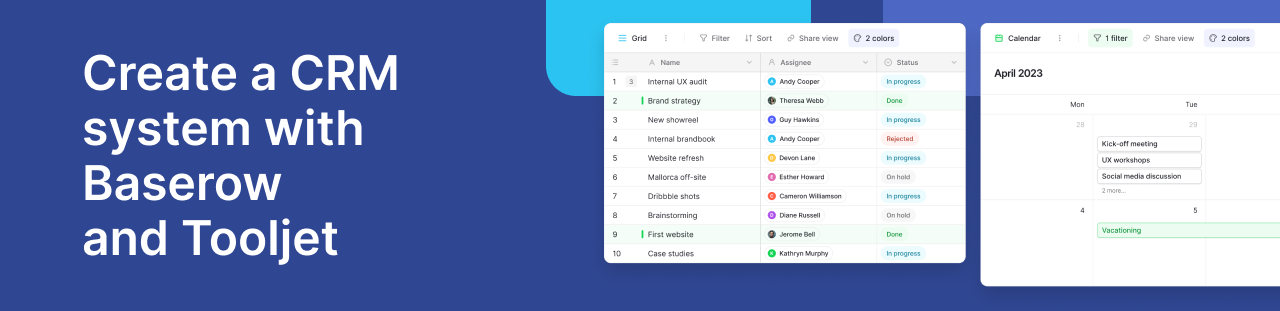How to build a goal tracker tool in Notion (with Free Template)
Notion is my go-to for all my tasks. I use it for everything from finance tracking to my personal database and even as a company dashboard for my startup, Maze.
If you’re new to Notion,
Notion is a notetaking software and project management software that is used for note-taking, task management, project management, knowledge management, and personal knowledge management.
One of my top goals for this year is to stay accountable and get an accountability partner while at it.
To keep my accountability partner in the loop, I decided to set up a quarterly goal tracking tool in Notion. In this article, I’ll take you through how I did that and you get a free template at the end.
💡 Product Building
As a startup founder and product builder, my day-to-day activities revolve around strategy building and translating these strategies into products that solve problems.
Let’s go!
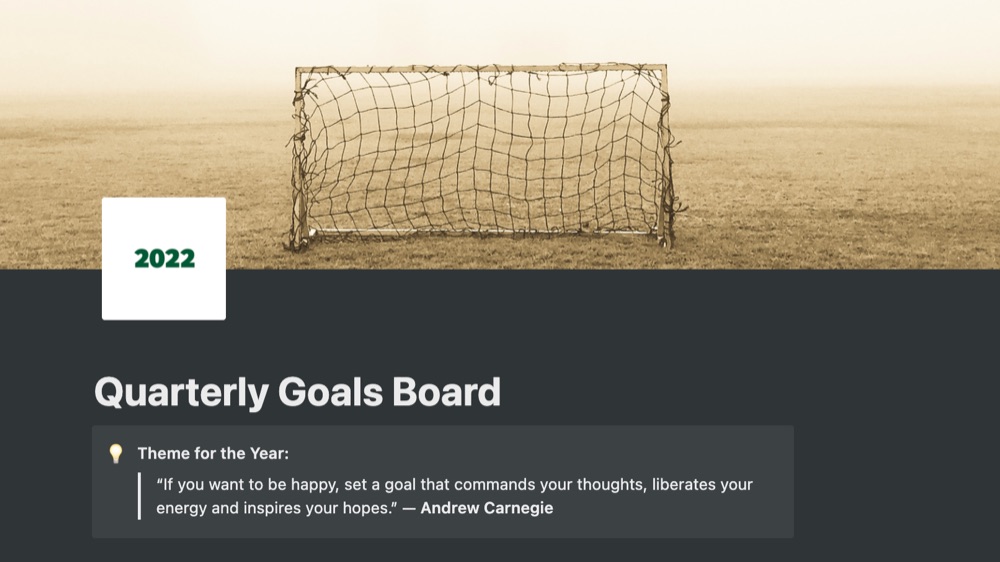
-
Set up a Notion Account
To start off, create a free Notion account or sign into your existing one. Start a new workspace in Notion.
I’ve made it super easy to get started with a free template. It’s as simple as A, B, Duplicate HERE. Simply navigate to my gumroad page -> https://juliethiri.gumroad.com/l/goal-tracking-tool.
Upon purchase, you will be redirected to a PDF with a link to Notion. All the content included in the Notion template are duplicatable.
Click on Duplicate at the top right of the screen:
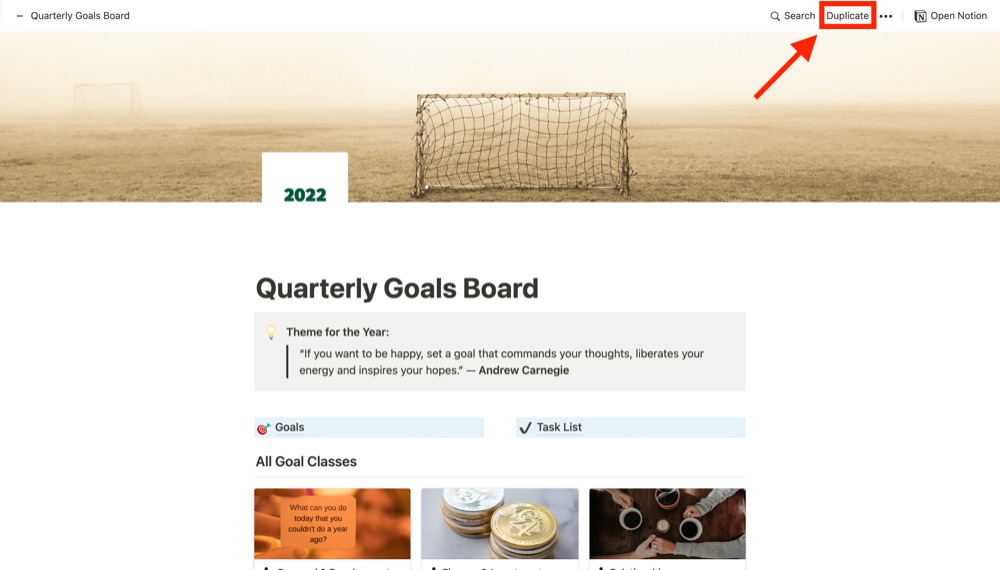
You will be prompted to add the template to your Notion dashboard.
-
Create Goal Classes
To start off with the template, first expand the Goal Classes page and add new classes. Alternatively, you can use the existing classes on the template.
Each goal class has a:
- created date and time stamp
- relation to reference data in the goals page - which we will get to in step 5
- rollup to count how many goals are tied to this class
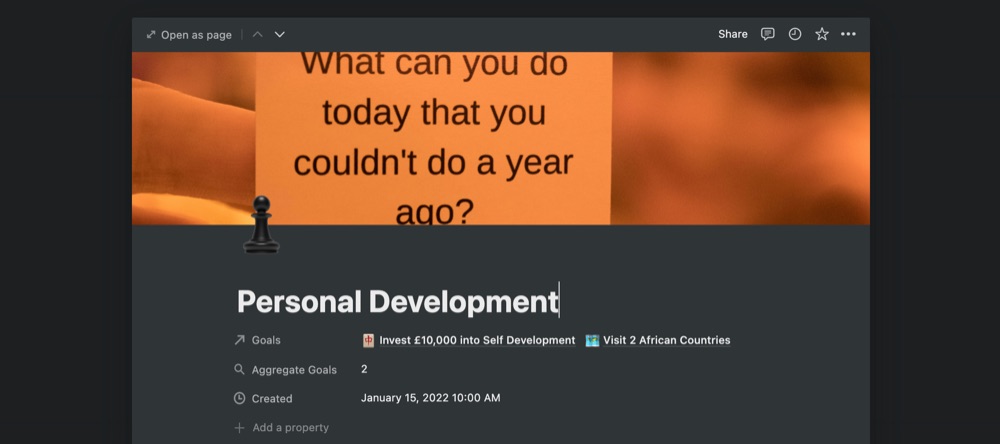
-
Define Focus Areas
Now that the classes are defined, we’ll further scale them down into strategic focus areas. What this means is that for every goal, you can have one goal class but multiple focus areas.
The focus areas are similar to the Goal classes, save for some differences.
Each focus area has a:
- created date and time stamp
- relation to reference data in the goals page - which we will get to in step 6
- rollup to count how many goals are tied to this class
- reference to tasks under a focus area
Note that the focus areas database is (optional) so you can choose to consolidate your focus areas into the general goal classes for a simpler tracker. If you do this, remember to add a relation ‘Task’ base to the Goal page.
-
Mark the Quarter in progress
This step requires minimal effort. All you have to do is to move the card to the predefined status. Each quarter can either be
- Not started
- In progress
- Completed
Kanban boards visually depict work at various stages of a process using cards to represent work items and columns to represent each stage of the process.
-
Set Goals for the Quarter
This page will form the foundation on which all other components of this tracker rests - using a relational database is used to do this.
For each goal, a relation has been set to link to:
- Goal Class
- Focus Area
- Quarter Deadline
- Tasks
- Checkbox to mark if the goal has been achieved
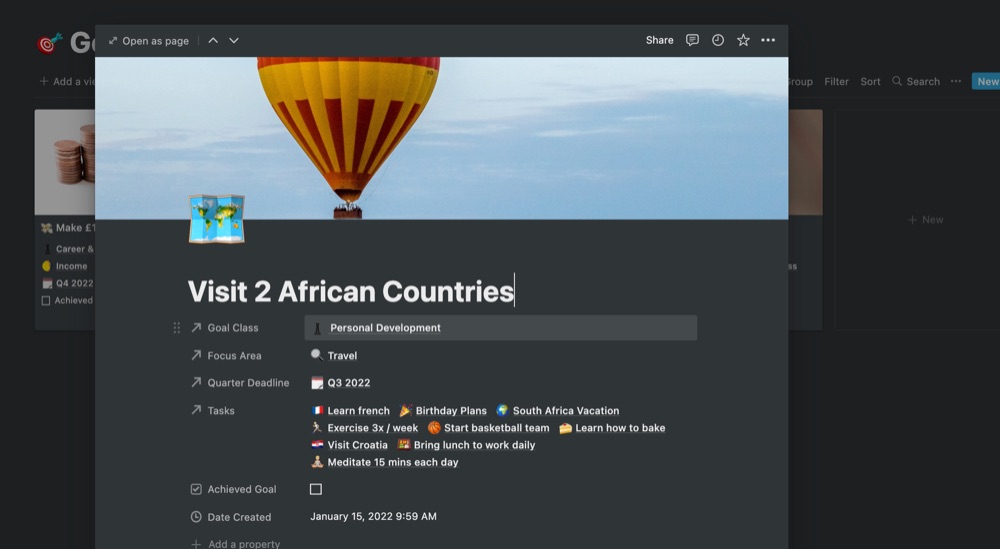
Now that’s all the hard work done! All you have to do is to add tasks to your task lists and track your progress across board.
-
Set and Track Daily Tasks
Final step is to set your tasks for the day. The only sections of this dashboard you have to review daily/monthly is your task list. Except you have new goals for the quarter, you can carry on fixing your tasks to each defined goal.
-
Add a view, sort, group & export
As your data grows, you will want to personalise and modify your view of data. Notion presents a number of ways to do this:
- Add a view - A view lets you see the same database in multiple ways
- Add Filter
- Sort by ascending or descending order
- Group by properties
You can also export your data based on the filtered value into these formats — PDF, HTML, Markdown & CSV.
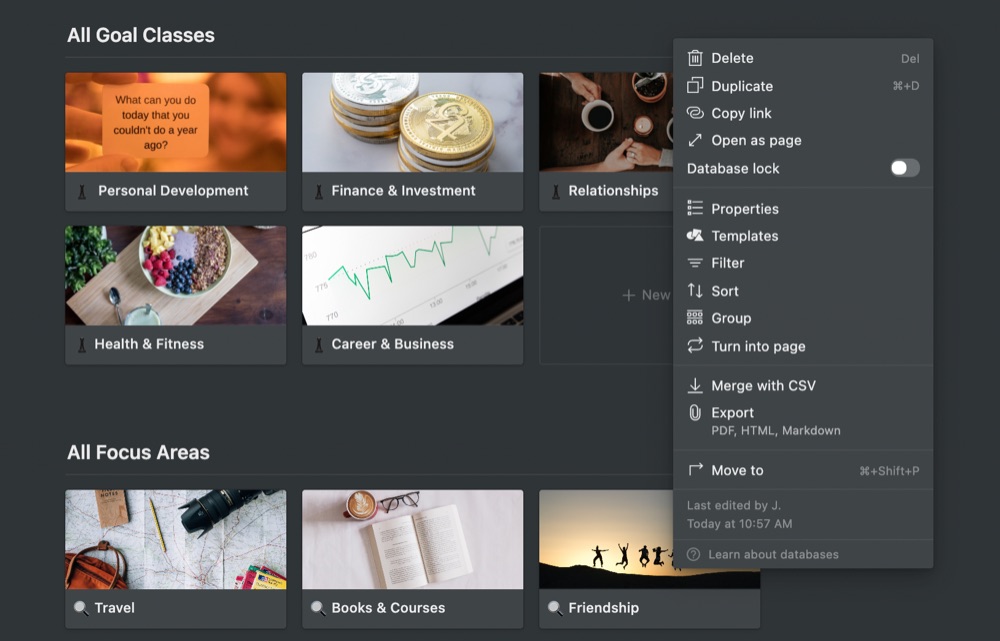
That’s it! If you’re like me, you just need to share this with your accountability partner so that you are in sync.
ABOUT ME
I'm Juliet Edjere, a no-code professional focused on automation, product development, and building scalable solutions with no coding knowledge.
Learn from practical examples and explore the possibilities of no-code, AI and automation. We'll navigate the tools, platforms, and strategies, one article at a time!
Visit my website → built with Carrd