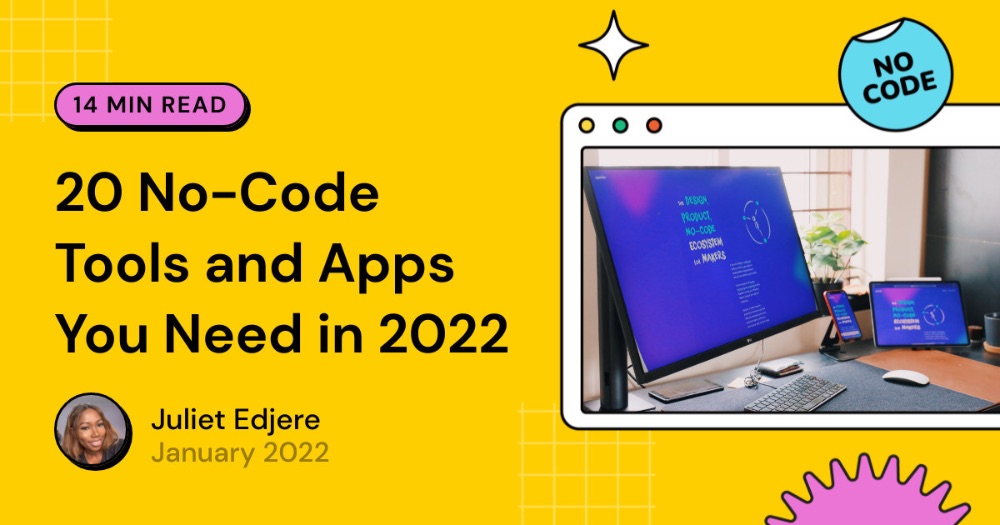Understanding Split Text with Formatter by Zapier
In this quick article, we will reformat some pre-extracted data into separate fields. For this, you should already have a trigger app and action set up.
Add a new action, Choose Formatter by Zapier as your App and select Text as your Action Event.
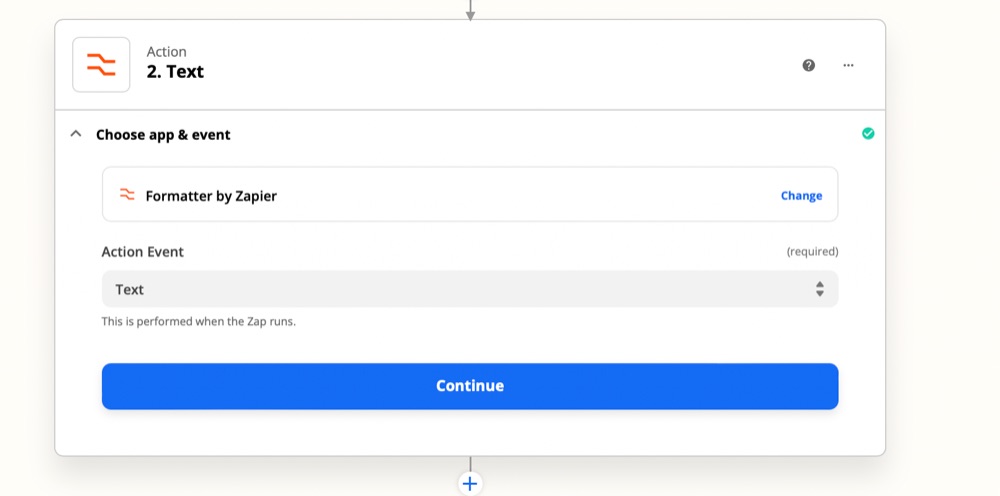
To set up the action, under Transform select Split text from the dropdown menu.
Input the string you would like to split under Values. In order to find, replace, or split special characters in text, you must use a special character syntax:
- `[:space:]` - matches space (\\s) characters
- `[:tab:]` - matches tab (\\t) characters
- `[:newline:]` - matches newline (\\n) characters
- `[:return:]` - matches carriage-return (\\r) characters
For the segment index, choose All (as Separate Fields).
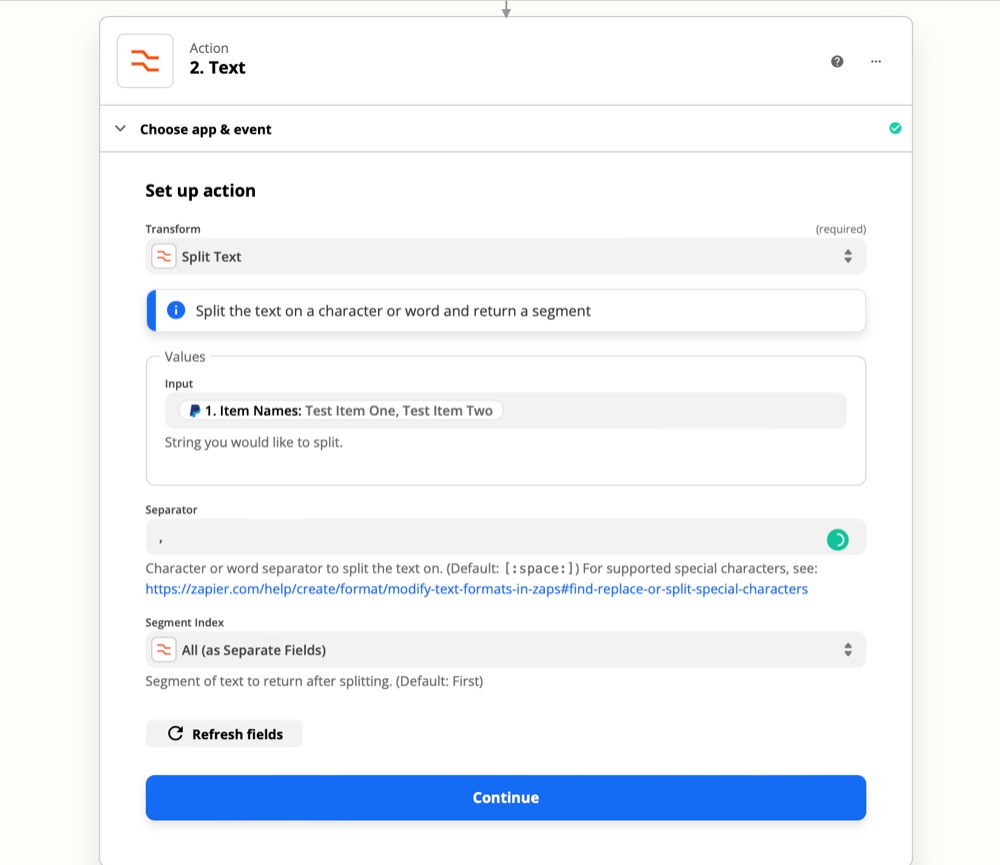
Click Continue and proceed to test and review.
Click Test & Review. If the test was successful, you'll see the results of the text transform.
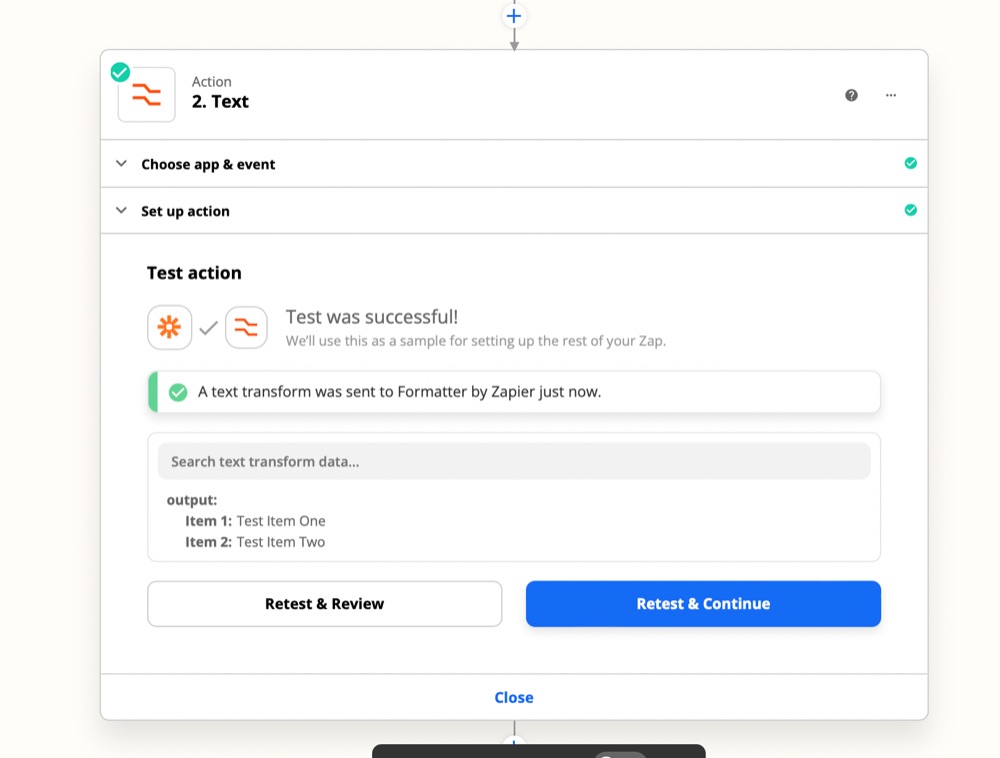
Once you've set up the Formatter Text transform, you can use the results in further actions in your Zap.
ABOUT ME
I'm Juliet Edjere, a no-code professional focused on automation, product development, and building scalable solutions with no coding knowledge.
Learn from practical examples and explore the possibilities of no-code, AI and automation. We'll navigate the tools, platforms, and strategies, one article at a time!
Visit my website → built with Carrd